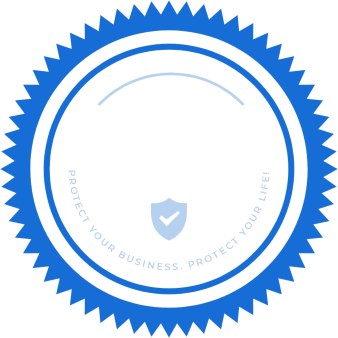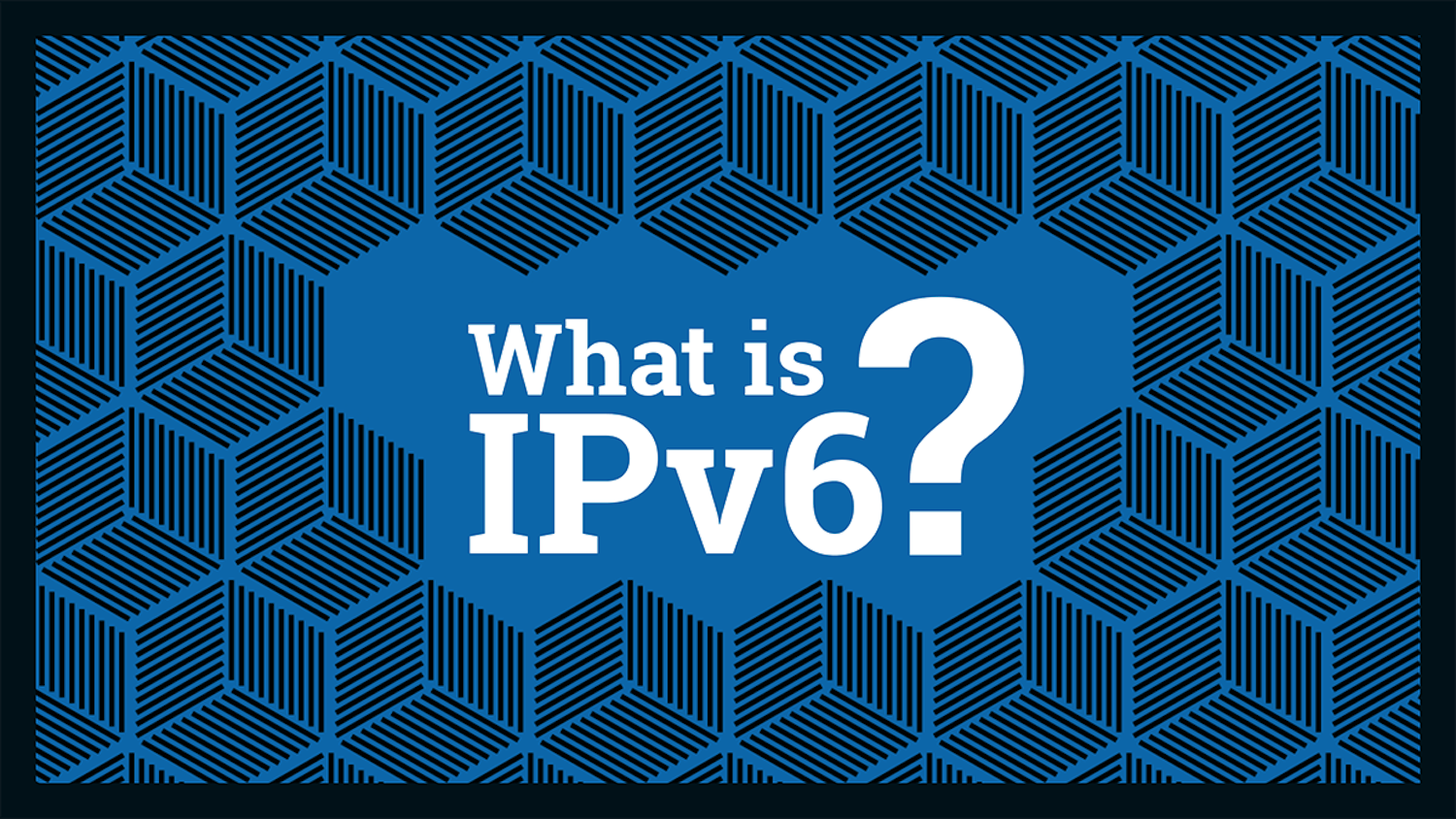
How to check if you have an IPv6 address on Windows, Mac, Android and iOS
How to check if you have an IPv6 address on Windows, Mac, Android and iOS
How do you check if you have an IPv6 address on Windows, Mac, Android, and iOS? IPv4 is an Internet Protocol used to identify devices connected to the Internet. It is currently the most used type of Internet Protocol. However, the IPv4 addressing scheme is limited, and some people were concerned that potential addresses were fewer and fewer. Thus, the IPv6 (Internet Protocol version 6) format was created to enable countless new IP addresses required for the increasing number of devices active worldwide.
Though some companies have already started replacing their clients’ IPv4 addresses with IPv6, both will continue to coexist in the following years. You can check if you have an IPv6 address by following the steps below:
For Windows users
1. Click the Windows Start menu, type ncpa.cpL in the search field, then press Enter on your keyboard. This will open the Network Connections window.
2. In the Network Connection window, right-click on the connection that you wish to check and select Properties.
NOTE: In some cases, it is necessary to provide an administrator password or confirmation. If so, simply type the password or provide confirmation.
3. In the Networking tab, under This connection uses the following items, make sure the box next to Internet Protocol Version 6 is checked.
For Mac users
1. Click on the Apple logo in the upper-left corner of the screen and select System Preferences.
2. Click on Network.
3. Select your adapter from the left-side column, then click on Advanced, in the lower-right corner.
4. In the new window, click on TCP/IP.
5. Click on the Configure IPv6 pop-up menu and make sure the option Automatic is selected.
For Android users
1. Go to your Android device System Settings and tap on Network & Internet.
2. Tap on Mobile network.
3. Tap on Advanced.
4. Tap on Access Point Names.
5. Tap on the APN you are currently using.
6. Tap on APN Protocol.
7. Tap on IPv6.
8. Save the changes.
For iOS users
Beginning with iOS 9, Apple has been migrating to IPv6 and since June 1, 2016, all apps submitted to the App Store must support IPv6-only networking. Unfortunately, the built-in user interface from iOS devices doesn’t show IPv6 information.